SingleChoice toolbar item
A toolbar singlechoice item is a item that can be positioned on the top or bottom part of a windows (like in the following image) that can have two states (selected or un-selected).
Within a group, only one singlechoice item can be selected.
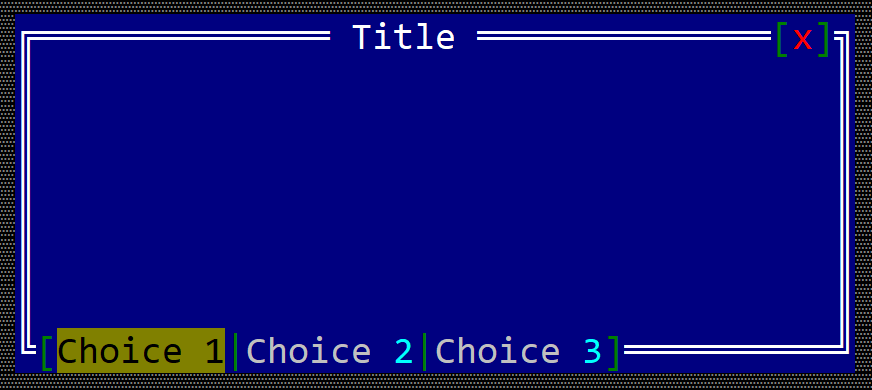
To create a checkbox within a toolbar use the toolbar::SingleChoice::new(...) method:
#![allow(unused)] fn main() { let toolbar_singlechoice = toolbar::SingleChoice::new("SingleChoice"); }
or the toolbaritem! macro:
#![allow(unused)] fn main() { let toolbar_sc_1 = toolbaritem!("content,type=singlechoice"); let toolbal_sc_2 = toolbaritem!("content='Choice One',type:singlechoice"); let toolbal_sc_3 = toolbaritem!("content='&Second choice',type:singlechoice,tooltip:'a tooltip'"); let toolbal_sc_4 = toolbaritem!("content='hidden choice',type:singlechoice,visible:false"); }
Using the character & as part of the button caption will associate the next character (if it is a letter or number) as a hot-key for the singlechoice item. For example, the following caption First &choice will set Alt+C as a hot-key for the singlechoice item.
The following parameters are supported for a toolbar singlechoice:
| Parameter name | Type | Positional parameter | Purpose |
|---|---|---|---|
text or caption | String | Yes (first postional parameter) | The caption (text) written on the single choice |
type | String | No | For a singlechoince use: type:SingleChoince |
tooltip | String | No | The tooltip associated with the singlechoice |
visible | Bool | No | true if the toolbar item is visible (this is also the default setting) or false otherwise |
Besides the default methods that every toolbar item has (as described here), the following methods are available for a toolbar label:
| Method | Purpose |
|---|---|
set_caption(...) | Sets the new caption for a singlechoince. The width (in characters) of the singlechoince is the considered to be the number of characters in its content |
caption() | Returns the current caption of a singlechoice item. |
select() | Sets the current single choice as the selected single choince for the current group. |
is_selected() | true if the toolbar single choice is selected or false otherwise |
OBS: Keep in mind that using select() method only works if the single choice has already been added to a toolbar. Using this methid without adding the item to a toolbar will result in a panic.
Events
To intercept if the current choice has change, you need to implement ToolBarEvents for the current window, as presented in the following example:
#![allow(unused)] fn main() { #[Window(events=ToolBarEvents)] struct MyWin { /* data members */ } impl ToolBarEvens for MyWin { fn on_choice_selected(&mut self, _handle: Handle<toolbar::SingleChoice>) -> EventProcessStatus { // do an action based on the new selection } } }
Example
The following example creates a window with two single choice toolbar items and a label. Clicking on each one of the singlechoice items will show a message on the label that states the selected singlechoice.
#[Window(events = ToolBarEvents)] struct MyWin { opt1: Handle<toolbar::SingleChoice>, opt2: Handle<toolbar::SingleChoice>, text: Handle<Label>, } impl MyWin { fn new() -> Self { let mut win = MyWin { base: window!("'My Win',a:c,w:40,h:6"), opt1: Handle::None, opt2: Handle::None, text: Handle::None, }; // create a group let g = win.toolbar().create_group(toolbar::GroupPosition::BottomLeft); // add buttons win.opt1 = win.toolbar().add(g, toolbar::SingleChoice::new("First Choice")); win.opt2 = win.toolbar().add(g, toolbar::SingleChoice::new("Second Choice")); // add a label win.text = win.add(label!("'',a:c,w:22,h:1")); win } } impl ToolBarEvents for MyWin { fn on_choice_selected(&mut self, handle: Handle<toolbar::SingleChoice>) -> EventProcessStatus { let txt = match () { _ if handle == self.opt1 => "First choice selected", _ if handle == self.opt2 => "Second choice selected", _ => "", }; let h = self.text; if let Some(label) = self.control_mut(h) { label.set_caption(txt); } EventProcessStatus::Processed } } fn main() -> Result<(), appcui::system::Error> { let mut a = App::new().build()?; a.add_window(MyWin::new()); a.run(); Ok(()) }