Image Viewer
Represents an image that is being rendered under a view-port:
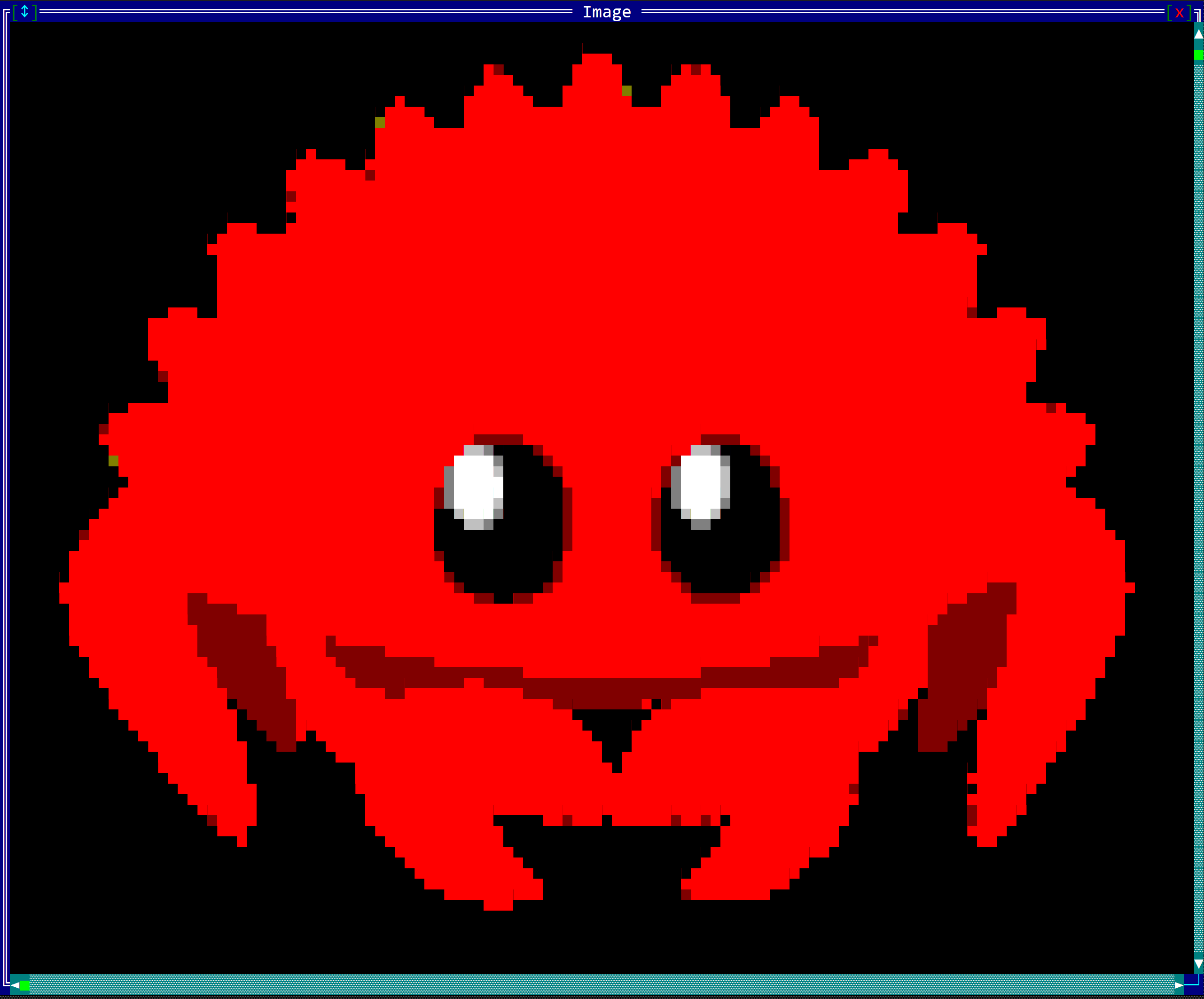
To create an image viewer use ImageViewer::new method (with 4 parameters: an image, a layout, render options, and initialization flags). To understand more on how an image is being rendered or constructed read the Images chapter.
let i = ImageViewer::new(Image::from_str(...).unwrap(),
layout!("x:10,y:5,w:15"),
image::RenderOptionsBuilder::new()
.scale(image::Scale::Scale50)
.character_set(image::CharacterSet::AsciiArt)
.build(),
imageviewer::Flags::None);
Or use the macro imageviewer!:
let i1 = imageviewer!("x:10,y:5,w:15,scale:50%,charset:AsciiArt");
let i2 = imageviewer!("image:'|R..|,|.R.|,|..R|',x:10,y:5,w:15");
An image viewer supports all common parameters (as they are described in Instantiate via Macros section). Besides them, the following named parameters are also accepted:
| Parameter name | Type | Positional parameter | Purpose |
|---|---|---|---|
image | String | No | A string representation of an image as described in Images (Building from a string) chapter |
scale | Percentage | No | The scaling percentage. Acceptable values are: 100%, 50%, 33%, 25%, 20%, 10% and 5% |
charset or char_set | Enum values | No | The character set for rendering. Can be: SmallBlocks, LargeBlocks, DitheredShades, Braille, AsciiArt |
color_schema or colorschema or cs | Enum values | No | The color schema for rendering. Can be: Auto, Color16, TrueColors, GrayScale4, GrayScaleTrueColors, BlackAndWhite |
luminance_threshold or lt | Percentage | No | The luminance threshold percentage (0-100) for black/white conversion |
flags | String | No | Image viewer initialization flags |
back or background | char! format | No | A character as described in Macro Builds - the same as with the char! macro format |
lsm or left-scroll-margin | Numeric | No | The left margin of the bottom scroll bar in characters. If not provided the default value is 0. This should be a positive number and it only has an effect if the flag Scrollbars was set up. |
tsm or top-scroll-margin | Numeric | No | The top margin of the right scroll bar in characters. If not provided the default value is 0. This should be a positive number and it only has an effect if the flag Scrollbars was set up. |
An image viewer supports the following initialization flags:
imageviewer::Flags::ScrollBarsorScrollBars(for macro initialization) - this enables a set of scrollbars that can be used to change the view of the inner surface, but only when the control has focus, as described in Components section.
Some examples that use these parameters:
- An image viewer with a background that consists of the character
XwithAquaandDarkBluecolors.let img = imageviewer!("x:10,y:5,w:15,back={X,fore:aqua,back:darkblue}"); - An image viewer with scrollbars with different margins
let img = imageviewer!("x:10,y:5,w:15,flags:Scrollbars,lsm:5,tsm:1"); - An ASCII art image with scrollbars with different margins and 50% scaling:
let img = imageviewer!("image:'...',x:10,y:5,w:15,flags:Scrollbars,lsm:5,tsm:1,scale:50%,charset:AsciiArt"); - An image viewer with custom color schema and luminance threshold:
let img = imageviewer!("image:'|RGB|,|YWr|',x:10,y:5,w:15,color_schema:BlackAndWhite,luminance_threshold:30%");
Events
An image viewer control emits no events.
Methods
Besides the Common methods for all Controls an image viewer also has the following additional methods:
| Method | Purpose |
|---|---|
set_image(...) | Sets a new image to be displayed in the image viewer |
render_options() | Returns the current render options of the image viewer |
set_render_options(...) | Sets new render options for the image viewer |
set_background(...) | Sets the character used for background |
clear_background() | Remove the background character making the background transparent. |
Key association
The following keys are processed by an image viewer control if it has focus:
| Key | Purpose |
|---|---|
Left,Right,Up,Down | Move the view port to a specified direction by one character. |
Shift+Left | Moves the horizontal view port coordinate to 0 |
Shift+Up | Moves the vertical view port coordinate to 0 |
Shift+Right | Moves the horizontal view port coordinate so that the right side of the inner surface is displayed |
Shift+Down | Moves the vertical view port coordinate so that the bottom side of the inner surface is displayed |
Ctrl+{Left,Right,Up,Down} | Move the view port to a specified direction by a number of characters that is equal to the width for Left/Right or height for Up/Down. |
PageUp, PageDown | has the same effect as Ctrl+{Up or Down} |
Home | Moves the view port to the coordinates (0,0) |
End | Moves the view port so that the bottom-right part of the inner surface is visible |
Example
The following code draws a heart with different colors using an ImageViewer:
use appcui::prelude::*;
fn main() -> Result<(), appcui::system::Error> {
let mut a = App::new().build()?;
let mut w = window!("Heart,a:c,w:15,h:7");
let heart = Image::from_str(r#"
|.............|
|...rr...rr...|
|..rrrr.rrrr..|
|.rrrrrrrrrrr.|
|.raaaaaaaaar.|
|..ryyyyyyyr..|
| rwwwwwr |
|....rwwwr....|
|.....rwr.....|
|......r......|
"#).unwrap();
w.add(ImageViewer::new(
heart,
layout!("d:f"),
image::RenderOptionsBuilder::new()
.scale(image::Scale::Scale50)
.character_set(image::CharacterSet::AsciiArt)
.color_schema(image::ColorSchema::Color16)
.build(),
imageviewer::Flags::None,
));
a.add_window(w);
a.run();
Ok(())
}